This article show step by step on how to setup your Multi Factor Authentication after you received the invitation email.
If you just received email from us with temporary password to setup Multi Factor Authentication (MFA), please follow the steps below to complete the process:
-
Open the Ramsay Portal and then click Sign In button on the top right.
-
Enter your Email address and your temporary password and then click Sign in
-
On the next screen, you will be prompted to change your password. Please enter your temporary Password on the Password box.On the New Password and Confirm New Password please enter your new password
-
You will be prompted to set up Multi-factor authentication. First choose your Country Code, and then enter your mobile number. Click Send Code to receive your code in SMS or Call Me to receive your code via phone call
-
If you choose the “Send Code” option, you will receive SMS like below. The SMS will comes from msverify and it will clearly states that the code is for Ramsay Portal authentication
-
Enter the code you received in the verification code box and then press “Verify Code”. If for some reason you lost the code, you can click “send a new code” option
-
Once you provided the verification code you will be automatically logged in